Pinterest Checklist
1. Switch to a business account:
2. Verify your website with Pinterest:
3. Enable Rich Pins: https://help.pinterest.com/en/
4. Write a profile description using the Pinterest keywords you want to rank for.
5. Create niche specific board titles. For example, “Hair” is not as discoverable as “Senegalese Twist.” It’s important to get specific. The more specific the better. Instead of “hairstyles,” use “Summer Natural Hair Hairstyles.”
6. Choose a category for all of your Pinterest boards.
7. Write detailed board descriptions including keywords. Put yourself in the mindset of the searcher when choosing which keywords to include in your board descriptions. “Avoid keyword stuffing.”
8. Pin both your own content and relevant content from other pinners and websites. Pinterest is meant to be a resource. You’re not considered a valuable resource if you only collect and pin your own content.
9. Include keywords in your pin descriptions. Put yourself in the mindset of the searcher when choosing keywords. Include phrases that you would use to search for the pin you are pinning. “Avoid keyword stuffing.”
10. Long images perform better on Pinterest than wide images. 1-2.8 is the best aspect ratio for pins.
11. The first three lines of pin descriptions hold the most weight and will drive the most clicks and engagement for your pins.
12. Pin regularly, we suggest between 30-100 pins per day to grow.
13. Make sure your pins link back to somewhere helpful and have a description that gives context.
Creating a Pinterest Showcase d
Your Pinterest showcase (aka “Featured Boards”) sits at the top of your profile. It’s a rotating feed of up to five boards and features a few pins from each board. When activated, it’s the first thing people see, so it’s a great place to showcase your best content and most important aspects of your brand.
Your showcase is viewable on all platforms (iOS, Android, desktop) but only editable on desktop. The showcase looks consistent no matter where people are viewing it. Your
showcase will not appear until after you select which boards will go in it.
Your showcase is viewable on all platforms (iOS, Android, desktop) but only editable on desktop. The showcase looks consistent no matter where people are viewing it. Your
showcase will not appear until after you select which boards will go in it.
YOUR SHOWCASE WILL NOT APPEAR UNTIL AFTER YOU SELECT WHICH BOARDS WILL GO IN IT. SO TO CREATE AND EDIT YOUR SHOWCASE:
1. Go to your business profile on the web
2. Visit the profile section of your account settings and edit your featured boards to activate the feature. Once activated, you can click the edit pencil button on the bottom right corner of your showcase to edit.
3. Fill the five showcase slots with any one of your public boards. If you have any Buyable Pins to share, you can also highlight them in the first “Shop” slot.
4. It’s important to update your showcase to reflect your brand, seasons, special events, or anything else as you like to tell the story of your blog or business.
1. Go to your business profile on the web
2. Visit the profile section of your account settings and edit your featured boards to activate the feature. Once activated, you can click the edit pencil button on the bottom right corner of your showcase to edit.
3. Fill the five showcase slots with any one of your public boards. If you have any Buyable Pins to share, you can also highlight them in the first “Shop” slot.
4. It’s important to update your showcase to reflect your brand, seasons, special events, or anything else as you like to tell the story of your blog or business.
Keep in Mind
“Pinterest users are described as being in the “consideration phase” - they don’t know exactly what they’re looking for but they have an idea, you need to be able to capture them while considering and inspire them.”
Now it's time to Make Money with Your Pinterest Click below to watch my tutorial where I show you how to Make money with your Pinterest Account.

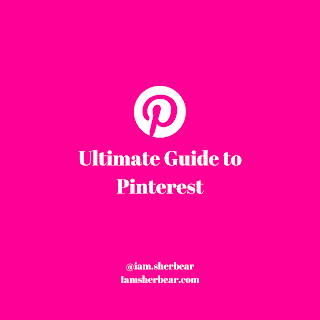
Comments
Post a Comment